Overview
The Clients page allows you to manage the people you work with. Clients can be added automatically when they book a workflow, or manually when you want to keep track of someone directly. This section helps you centralize client information and build stronger relationships.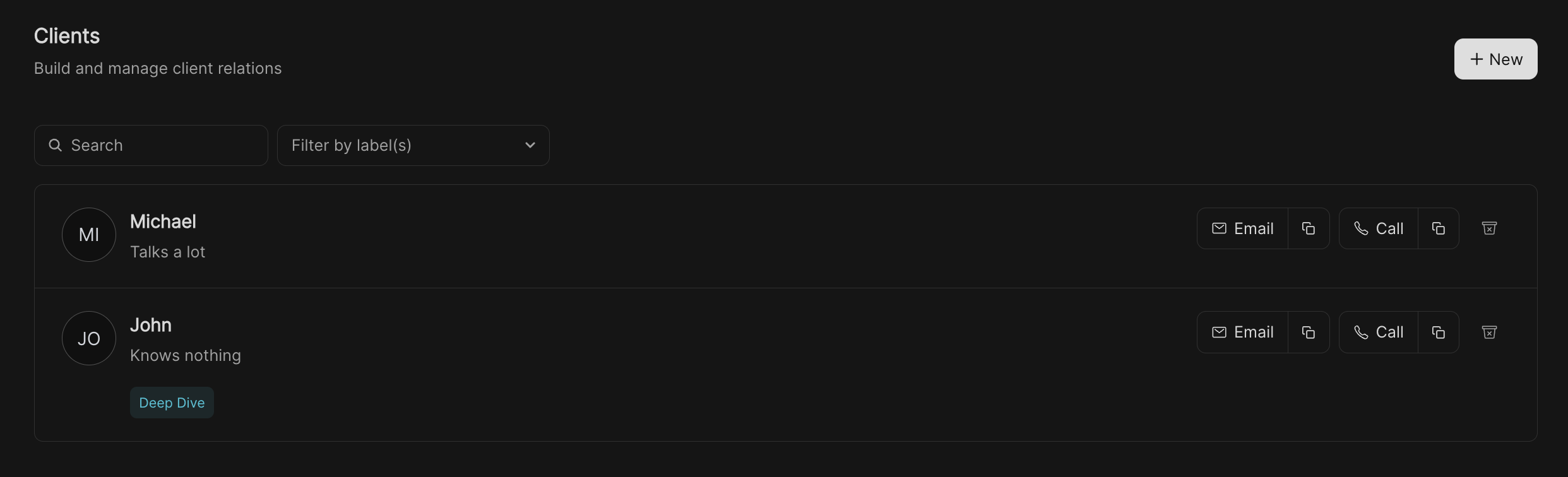
How clients are added
There are two ways clients appear in your list:- Automatic – If Auto-add booker to Clients is enabled in your Preferences, anyone who books one of your workflows will be added here.
- Manual – You can also add a client yourself by clicking the New button and entering their details.
Adding a client manually
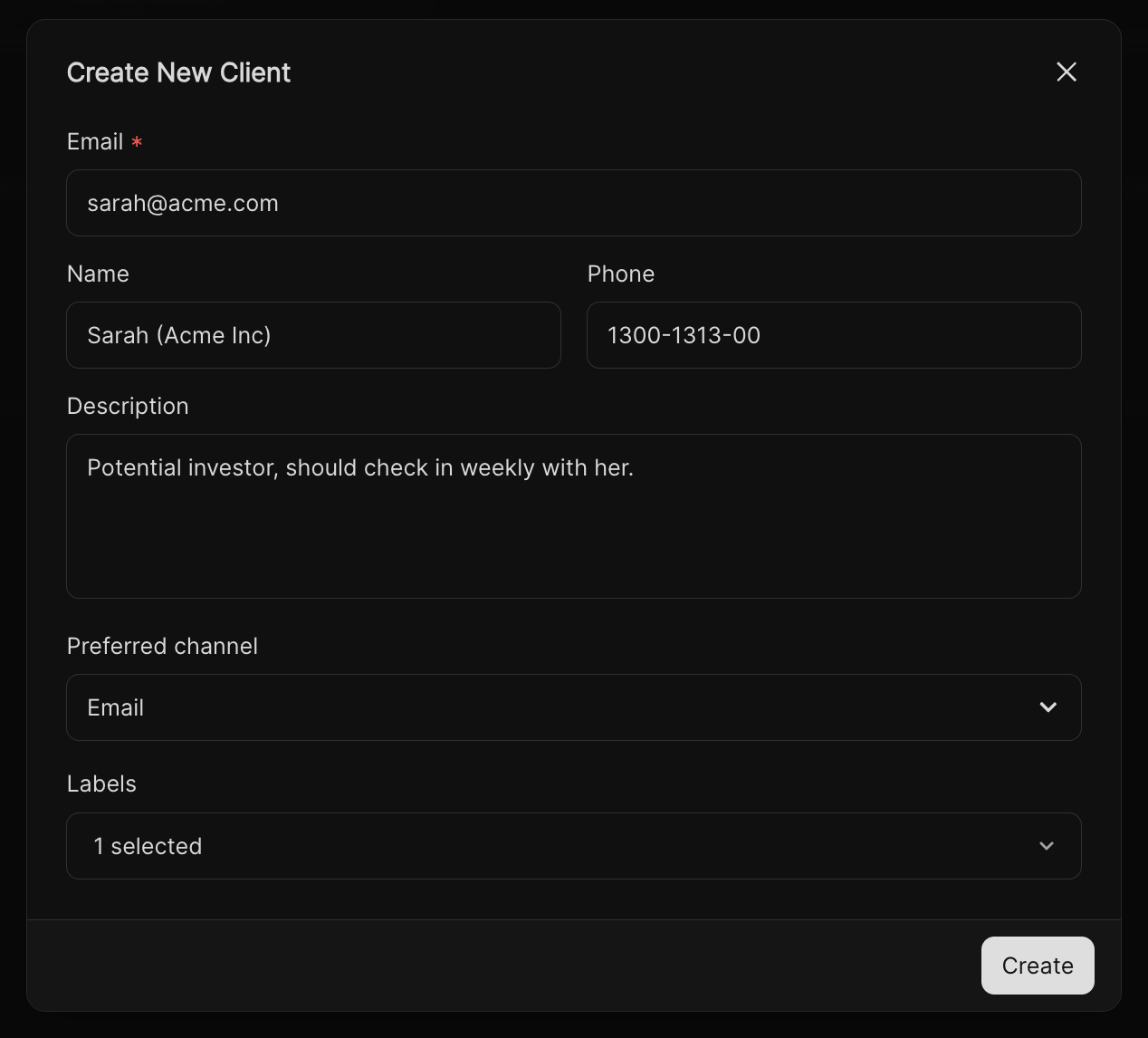
1
Click + New
On the Clients page, click the + New button in the top right corner.
2
Fill in details
Enter information such as:
- Email (required)
- Name and Phone
- Description (context about the client or project)
- Preferred channel (e.g., Email, Phone)
- Labels to categorize and organize clients
3
Save
Click Create to add the client to your list.
Managing clients
Once a client is in your list, you can:- Search & filter – Use the search bar or label filters to quickly find clients.
- Edit details – Update client information at any time.
- Add labels – Tag clients by type (e.g., VIP, Prospect, Company).
- Delete clients – Remove clients from your list if they are no longer relevant.